Internal GNSS no longer working
January 9, 2025 Article #14690
If the internal u-Blox NEO M8 series GNSS receiver is no longer working in a Mesa 3 or Mesa 2 unit, some possible solutions are as follows.
Disable then Enable Drivers
- Right-click (tap-and-hold) on the bottom-left Start button, and then select Device Manager.
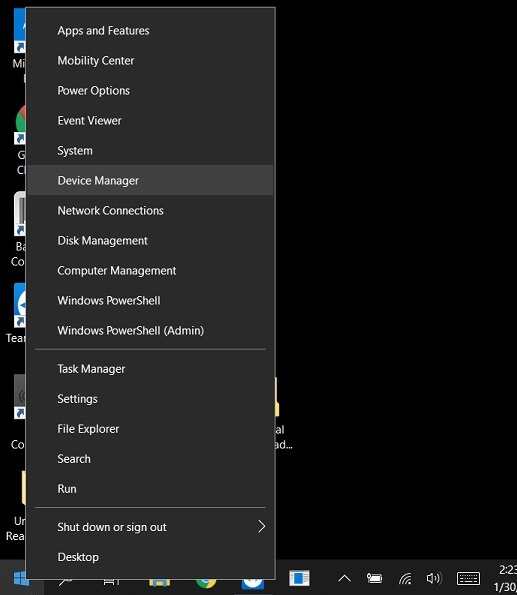
- Tap on Sensors > u-Blox GNSS Location Sensor, then select Disable device, and then tap Yes when asked.
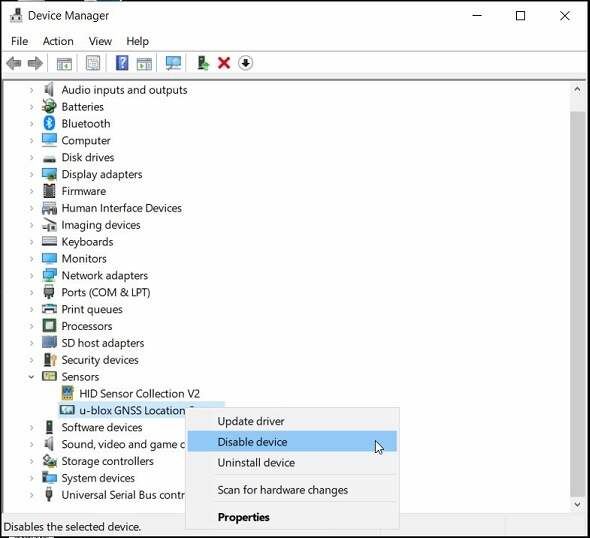
- When asked if you truly want to disable it, tap Yes.
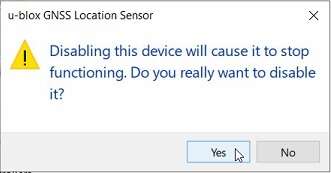
- Once it has been disabled, then repeat steps to Enable device.
- If needed, follow the same steps with Device Manager > Ports (COM & LPT) > u-Blox Virtual COM Port.
- Once both drivers are enabled again with no warnings, verify the GPS function.
Twenty-Second Shutdown
Follow these steps to drain all power from the internal receiver and reset it.
- Close running apps. Then, select Start > Power > Shut Down. Wait until both the screen as well as the red LED turn off (which can take a minute or two).
- Press and continue to hold the hardware Power button for 20 seconds. (The red LED starts flashing rapidly at 10 seconds and then stops at 17 seconds.)
- Release the Power button. Wait 30 more seconds for the electrical processes in the background to finish.
- Attach an external power supply.
- Briefly press the Power button again, and wait for the unit to complete booting back up.
- Test the GPS function.
Uninstall then Re-Install App Compatible u-Blox Drivers
Install and use the utility and instructions at the following web page.
Internal GNSS driver options for Mesa 3 and Mesa 2
Use Geode Connect Utility to Set u-Blox Receiver to Factory Defaults
Install and use the Geode Connect version 1.2.2 for Windows utility at the bottom of the following web page to change settings or factory reset the u-Blox receiver.
Internal GNSS receiver configuration tool
For more advanced users, you can download, install, and use the u-Center for Windows utility from the u-Blox website to troubleshoot the receiver.
