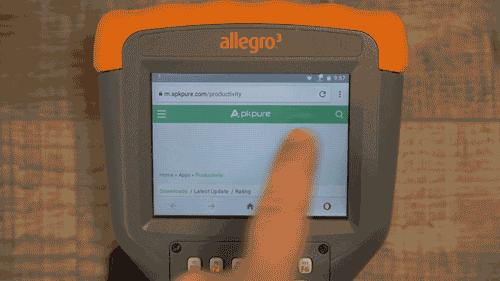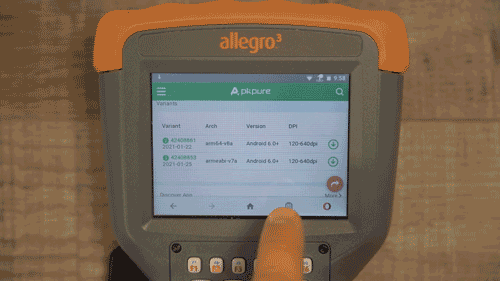Download Apps on an AOSP Device
22 Jun 2021
The following are a couple of options for downloading apps on devices using AOSP, such as the Archer 3, Allegro 3, and Mesa 2:
This article includes basic instructions for using the APK Pure app and website. Another third-party app store option is the Amazon App Store. Apps can also be side-loaded onto the device (Loading Android Applications Onto Juniper AOSP Products).
The Archer 3, Allegro 3, and Mesa 2 use the Android Open Source Project (AOSP) instead of Google Mobile Services (GMS). Because devices using AOSP do not have access to the Google Play store, it is necessary to download and use third-party apps. For more information, see App Compatibility and AOSP and GMS.
APK Pure App
The APK Pure app offers many of the same apps available through Google Play. Ensure you select the app version that matches your device:
|
Device |
Compatible Version |
|
Mesa 3 Android (64 bit) |
arm64-v8a (64 bit) |
|
Archer 3 and Allegro 3 (32 bit) |
armeabi-v7a |
|
Mesa 2 AOSP (64 bit) |
x86_64 |
Note: If APK Pure doesn’t install after downloading, you may need to change a security setting. Go to Settings > Security. Turn on Unknown Sources. This allows the device to accept the installation of apps from a less familiar source. If desired, disable this setting after installing APK Pure.
APK Pure Website
The APK Pure website allows you to download apps directly with no need to install the APK Pure app. To download apps using the APK Pure website:
-
Ensure your device is connected to Wi-Fi.
-
Tap on the Juniper Systems icon on the desktop. Once the page loads, tap on the APK Pure website link.
|
|
|
|
|
|
Correct Orientation
Occasionally, an Android app will not automatically rotate to landscape display for proper use on the Allegro 3. Download the Control Screen Rotation app to force apps to the correct orientation.
More Information
App Compatibility
When installing apps in the Android operating system, most often you can just find and install the latest version on any device. Though some apps (or at least the latest or most common version of that app) may not be immediately compatible with all devices. Some app stores (such as APKPure) allow you to select either the current or a previously released version of an app. There may also be different variants of each version that correspond to different processor types (e.g., 32-bit, 64-bit). If needing to select a specific version/variant to download, select the one that matches your Juniper device (see the table to locate a compatible version).